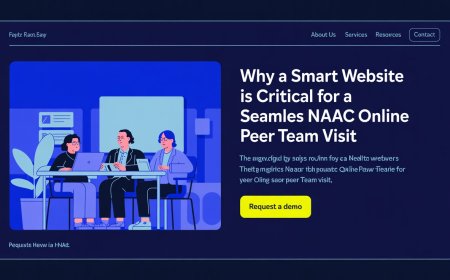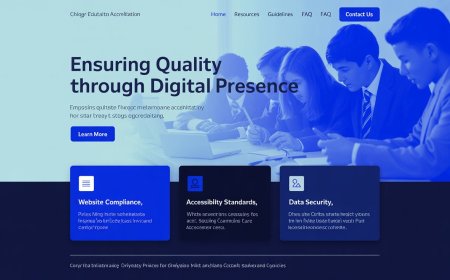Building Year-over-Year Comparisons in Tableau
Learn how to build effective year-over-year comparisons in Tableau to analyze trends, visualize growth, and make data-driven decisions.
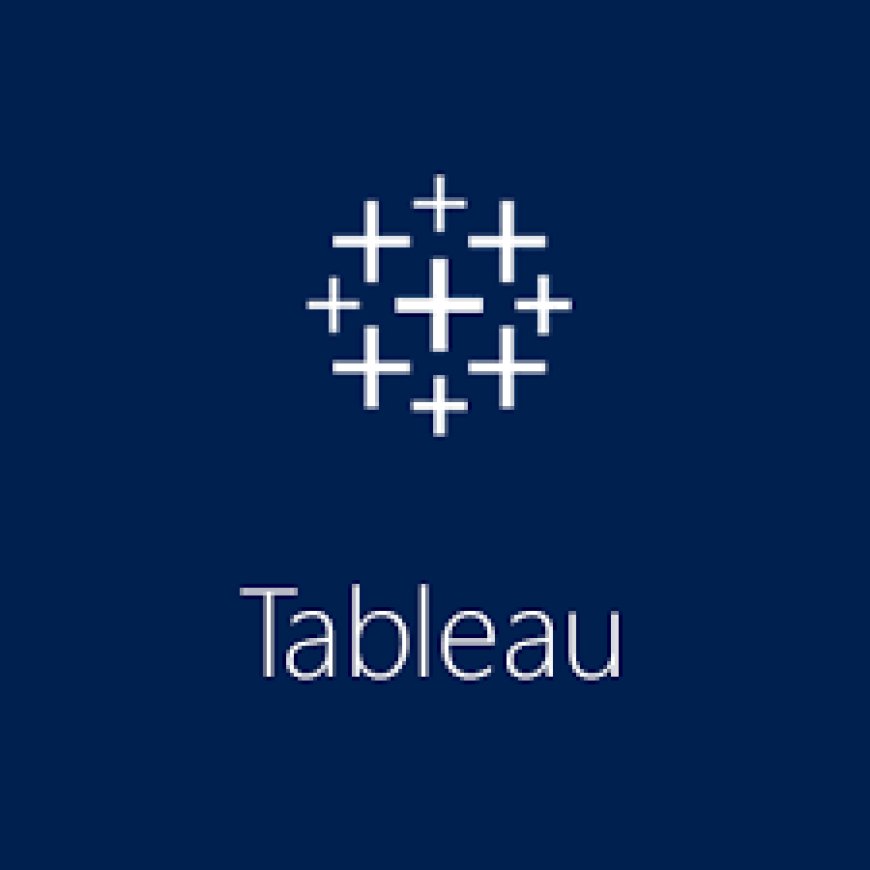
Introduction
Data is the backbone of every smart business decision today. But looking at numbers alone is not enough you need to analyze how your business is performing over time. One of the best ways to do this is by using year-over-year (YoY) comparisons, which show how performance this year compares to the previous year. Tableau, one of the worlds most popular data visualization tools, makes it easy to build these comparisons with interactive charts and dashboards. With Tableau, you can spot trends, measure growth, and share insights clearly with your team. In this article, you will learn what Tableau is, why YoY analysis is important, and how to build effective year-over-year comparisons step by step. Lets get started so you can make data-driven decisions with confidence.
What is Tableau?
Tableau courses in Chandigarh It is a leading data visualization and business intelligence (BI) software. It helps people turn raw data into easy-to-understand charts, graphs, and dashboards. With Tableau, you do not need to write complex code to analyze data you can simply drag and drop fields, filter data, and build powerful reports.
Some of Tableaus key features include:
Easy-to-use interface with drag-and-drop functionality
Real-time data connections
Strong support for calculated fields and advanced analytics
Sharing dashboards with other users securely
Integration with many data sources like Excel, SQL, Google Sheets, and cloud databases
Because Tableau is flexible and beginner-friendly, many organizations use it for tasks like sales reporting, customer analysis, financial dashboards, and year-over-year comparisons.
Understanding Year-over-Year Tableau Analysis
Year-over-year (YoY) analysis is a simple but powerful way to measure change over time. It compares performance from one year to another for example, comparing sales in June 2024 to sales in June 2023.
Heres why YoY comparisons are so valuable:
Spot seasonality Many businesses have seasonal patterns, and YoY helps you identify them clearly.
Measure growth You can see if performance is improving, staying flat, or declining compared to last year.
Simplify complex data Instead of looking at month-by-month details, YoY gives a bigger picture.
Drive strategic decisions When managers see positive or negative trends, they can act faster and plan better.
In Tableau, YoY analysis usually involves creating calculations that look at the same period last year, then comparing it to the current period. With Tableaus built-in date functions, this becomes quick and intuitive.
Step-by-Step: Building YoY Comparisons in Tableau
Lets break down how you can build a year-over-year comparison in Tableau in a clear, beginner-friendly way.
1 Connect your data source
First, open Tableau and connect to your data source. This could be an Excel file, a database, or a cloud storage location. Once connected, check that your date fields are formatted properly (like Order Date or Transaction Date).
2 Create a date hierarchy
In Tableau, you can build a date hierarchy to drill down from year to quarter, month, or even day. Right-click on your date field and select Hierarchy to build this structure.
3 Build your measure
Next, decide what you want to compare year over year. This might be:
-
Sales revenue
-
Number of orders
-
Profit
-
Customer count
Drag this measure into your worksheet.
4 Use quick table calculations
Tableau has a simple feature called Quick Table Calculation. Right-click on your measure, go to Quick Table Calculation, and select Year over Year Growth. Tableau will automatically calculate the YoY change for you.
5 Fine-tune your filters
Add filters to focus on specific products, markets, or timeframes. This will help you drill down to useful business insights.
6 Build visualizations
Drag and drop fields to build charts that clearly show YoY growth. Line charts, bar charts, and area charts are popular for YoY analysis.
For example:
-
A line chart comparing monthly revenue for this year vs. last year
-
A bar chart showing YoY growth percentages
7 Add context with labels
Add data labels, tooltips, and color coding to make your visualization easier to understand. You can also create calculated fields to customize YoY labels or highlight negative growth in red.
8 Test and publish
Finally, test your dashboards to confirm the YoY logic is correct. Then publish your workbook to Tableau Server or Tableau Cloud to share with your team.
With these steps, youll have a clean, professional-looking YoY dashboard that helps you make smarter decisions.
Conclusion
Building year-over-year comparisons in Tableau is a powerful way to understand your business performance. Instead of looking only at this month or this quarter, YoY analysis helps you see long-term growth and seasonal patterns. Tableau makes this easy with drag-and-drop tools, date functions, and built-in calculations. By following a simple, structured approach connecting your data, using quick calculations, and building clear charts you can share meaningful insights with your team and plan better for the future. Whether you run a small online store or a global enterprise, YoY dashboards in Tableau will give you the confidence to make data-driven decisions. If you havent tried building YoY comparisons yet, now is the perfect time to start.
FAQs
Q1: What is a YoY comparison in Tableau?
A YoY (year-over-year) comparison shows how a measure, like sales, changes compared to the same period last year.
Q2: Is YoY better than month-over-month?
Both are useful, but YoY helps you see bigger trends and seasonal patterns more clearly.
Q3: Can beginners do YoY analysis in Tableau?
Yes, Tableaus Quick Table Calculations make YoY analysis simple, even for beginners.
Q4: What types of charts work best for YoY analysis?
Line charts and bar charts are most common because they show year-over-year changes clearly.
Q5: Do I need coding to build YoY comparisons in Tableau?
No Tableau uses drag-and-drop tools and built-in calculations so you dont need to write code.